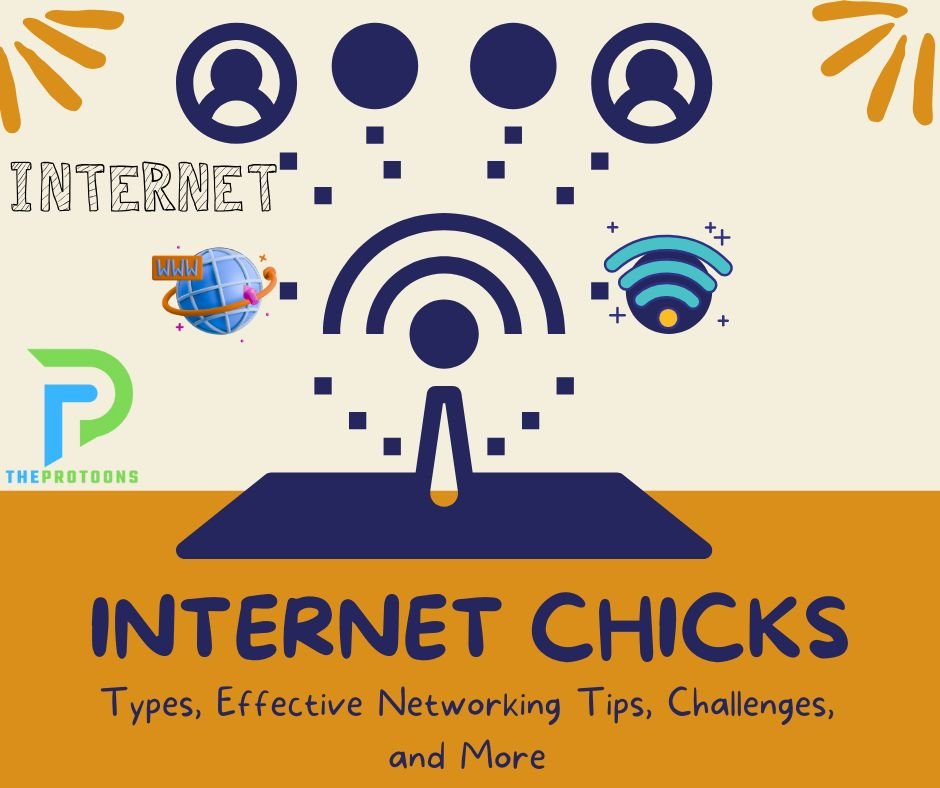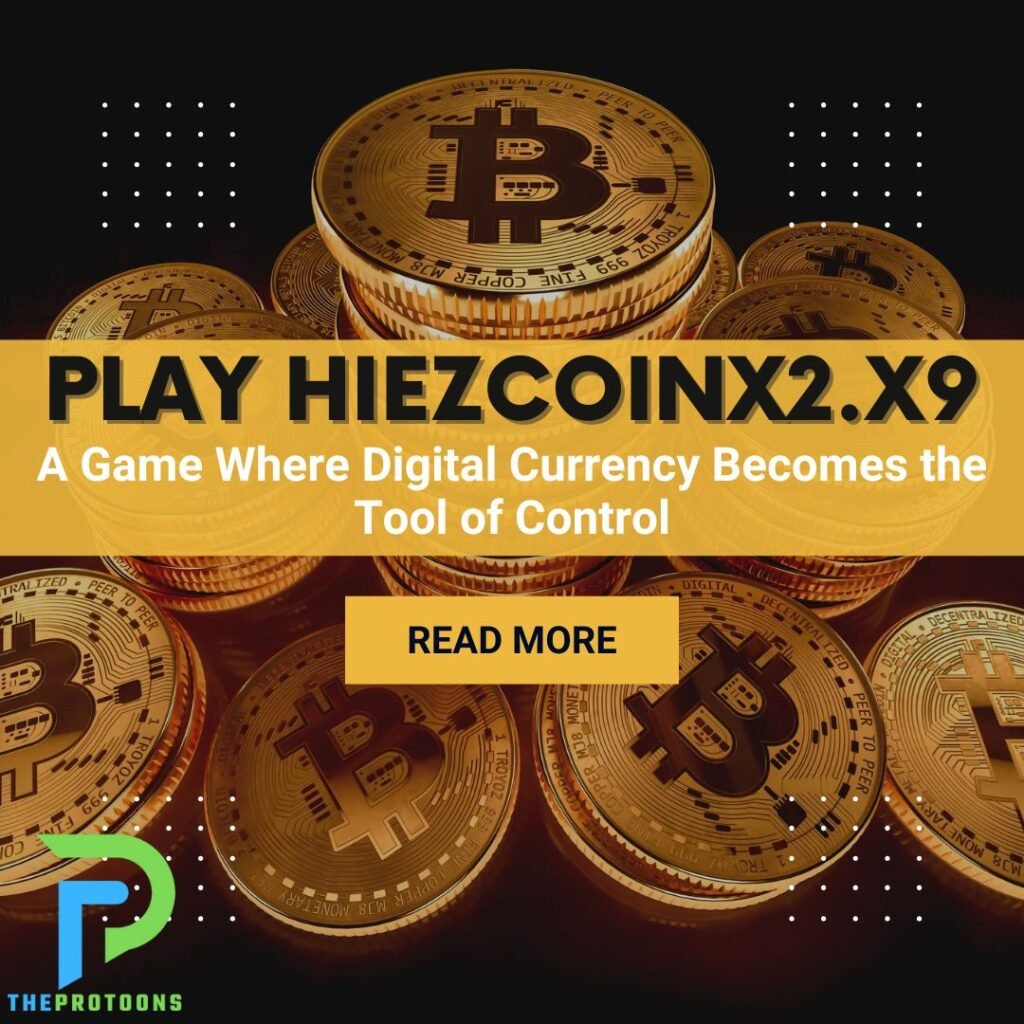As more businesses and professionals transition to Windows 11, it’s essential to ensure every part of your tech setup can keep up. That includes your document scanning solution. Whether you’re managing contracts, invoices, client records, or creative content, choosing a Windows 11 scanner can improve your workflow, reduce IT headaches, and enhance your document management from start to finish.
Not all scanners are equally optimized for the latest OS. If you’re upgrading your systems—or just trying to future-proof your workspace—it’s worth knowing what makes a scanner fully compatible with Windows 11 and how that fits into your daily operations.
Key Compatibility Features to Look For
When evaluating scanners for use with Windows 11, driver and software support is non-negotiable. Look for models that offer fully certified drivers specifically built for Windows 10 and 11. This ensures stable performance, faster installation, and seamless updates moving forward. Compatibility with TWAIN and ISIS drivers also gives you added flexibility for pairing the scanner with industry-specific applications.
A true Windows 11 scanner should be plug-and-play—ready to go without requiring manual workarounds or risky third-party drivers. Many users find themselves frustrated when their scanner works inconsistently or crashes after system updates. Avoid that by choosing a model explicitly supported by the manufacturer.
It’s also important to consider productivity features like double-sided scanning, high-resolution image capture, and cloud integration. These aren’t just bells and whistles; they directly impact your ability to move fast and stay organized in a digital-first workflow.
If your work setup includes team collaboration, pairing your scanner with a smart meeting room camera can help you create a fully hybrid-ready environment. While your scanner digitizes documents for remote sharing, your 360-degree camera ensures everyone in the room can participate equally—whether they’re sitting across the table or across the country.
Matching Scanner Capabilities to Your Document Needs
Not all document workflows are the same. A legal team dealing with client files may need a scanner that supports high-volume, secure scanning with searchable PDF output. A creative team might prioritize image clarity and color accuracy. If you frequently handle receipts, cards, or fragile originals, you’ll want models with advanced paper handling and specialized scanning modes.
Consider how often you scan, what types of documents you handle, and where the files need to go. Are you scanning to email, network folders, or cloud services? Do you need OCR capabilities for text recognition? Thinking about these specifics will help you narrow down the right scanner model for your exact environment.
And while we’re on the topic of efficiency, don’t forget about your input devices. If you’re in a role that involves coding, automation, or extensive digital documentation, the best keyboards for programmers can make a major difference in comfort and typing speed. A smart tech setup goes beyond just the scanner—it’s about the whole ecosystem.
Choosing the right Windows 11 scanner isn’t just a tech decision—it’s a productivity strategy. With the right device, you can digitize faster, reduce clutter, and build smarter workflows that support remote and in-office teams alike.
The future of work is here. Make sure your tools are ready for it.